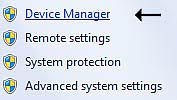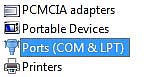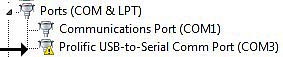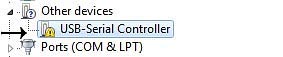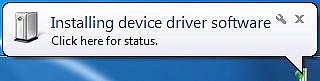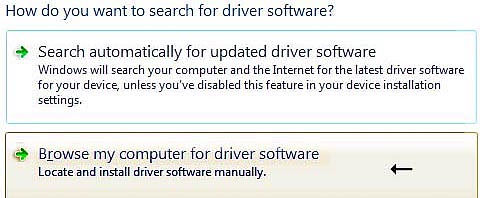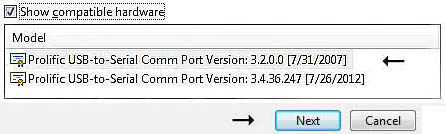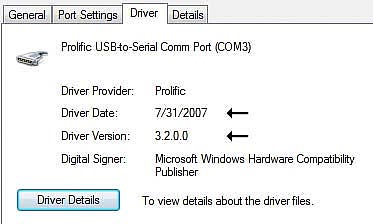|
USB Cable Drivers FTDI / Prolific / SiLabs / WCH Microsoft (tm) Drivers May 2013, 2015, 2019 Rev 7/2020 John K3NXU Jim KC9HI
|
1)
Insert your USB Programming Cable.
2) Launch Device Manager. [ Start | Right-click Computer | Select Properties | Device Manager ]
3) Select: Ports (COM & LPT)
It is recommended that the driver be backdated to 3.2.0.0 if: A - A yellow warning triangle appears under 'Ports' or 'Other Devices' B - The Prolific 'Phased Out' message appears
Also, if you insert your programming cable into your radio, and the transmitter turns on, you will need to load the backdated driver 3.2.0.0 as described below. Note: Your software will ask for this Com Port number later. If you change USB ports, the Com Port number will also change. 
1) Create a work folder (New Folder) on your PC. 2) Download the Prolific 3.2.0.0 driver file and save it to the work folder.
3) Remove the USB programming cable from your PC. 4) Double-click the file that was saved into the work folder and follow the prompts until it is completely installed. 5) Plug the USB programming cable into the USB port of your PC. You should see a balloon popup that says "Installing device driver software"
A few seconds later you will get a balloon popup that says "Device driver software was not successfully installed"
6) Launch Device Manager. [ Start | Right-click Computer | Properties | Device Manager ]
You will see one of the following errors in Device Manager. In 'Other Devices' the 'USB-Serial Controller' is proceeded by a YELLOW warning.
OR
In 'Ports (COM & LPT)' the 'Prolific USB-to-Serial Comm Port (COMx)' will appear.
7) Right-click on the entry with the error to open a window and select "Update driver software..."
8) At the first Update Driver Software prompt, select "Browse my computer for driver software".
9) At the second Update Driver Software prompt, select "Let me pick from a list of device drivers on my computer"
10) At the third Update Driver Software prompt, scroll down and select "Ports (COM & LPT)".
11) At the fourth Update Driver Software prompt, select "Prolific USB-to-Serial Comm Port Version: 3.2.0.0 [7/31/2007]".
You should get a prompt saying that the driver was installed successfully. You should now see a properly installed Prolific driver in Device Manger.
You can check that the correct version is installed by double-clicking on the Prolific entry in device manager and selecting the Driver tab. The driver version shown should be v3.2.0.0
12) Remove the USB programming cable from your PC and then plug the USB programming cable back in. 13) (Optional) Reboot your computer.
FAQ 1
Q: My programming cable is not being recognized. (Handheld radios using 2 pin plugs) a) "Radio did Not Respond" or "Radio did Not Ack Programming Mode" message appears. This is a very common problem. Slightly offset audio jacks could be the problem. Make sure the connector is snapped in all the way. Some cables require a really hard push to snap in that last 1/16 inch. One indication is that the transmitter may be keyed. A slight trimming of the cable's plug side and edge may be required.
b) "Error has Occurred, Could not open Com Port x" Each USB slot is connected to a separate com port to avoid conflict. Changing your USB slot will change the COM port number. c) "Run-time error 8020: Error reading from comm device." Error occurs if Prolific driver version is higher than v3.2.0.0 You must Downgrade to v3.2.0.0 FAQ 2 Q: Why doesn't my new driver work any longer? A: The driver does not follow the cable. If the cable is moved to a different USB slot, Windows will now load the newest driver to that port. (not 3.2.0.0) When this occurs, you will need to either load driver 3.2.0.0 to the new USB slot, or plug the cable back into its original USB slot. You can check the driver loaded using the procedure above. Cable FAQ 3 Q: Is there a quick way to find my cable's com port number? A: Yes. Run: Find Com Port (Windows) FAQ 4 Q: After changing the com port number of my USB cable in Device Manager, my software reported: "An error has occurred - could not open port com[n]: (2, 'CreateFile', 'The system cannot find the file specified.')" A: After making this change, you must unplug and reinsert your USB programming cable for the com port number change to be effective. Note 1: If you are having com port / driver issues, please note this is NOT caused by your software. It's strictly between the PC driver and the cable. Note 2: Each USB slot is connected to a separate com port to avoid conflict. Plugging your cable into a different USB slot will change the com port number and will try to load the Newest Driver. Make sure the driver loaded for the new com port is 3.2.0.0 FAQ 5 Q: How do I prevent Windows 7 from automatically installing new drivers? A: This solution can be found at this Microsoft link. Note: (This does not apply to Windows 10).
My thanks to Jim, KC9HI for his hours of testing and his input to this page. 73 John 'Miklor' K3NXU
|