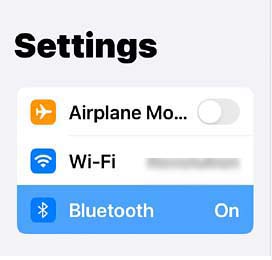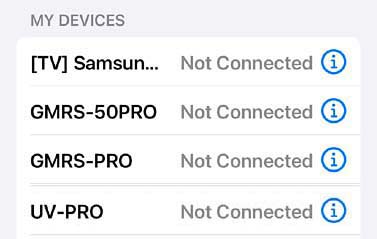Bluetooth
After a Factory Reset
|
Introduction
If your radio refuses to connect to Bluetooth after a Factory Reset, Don't Panic. No need to send it back. Many newer model radios are now using Bluetooth technology for software and firmware updates. This eliminates the need for a specific PC type or OS. This allows for field and mobile programming without cables or drivers, only the appropriate iOS or Android app. Learning Curve As expected, there is a small learning curve, but in the long run it's very convenient and effective. Software and Firmware updates now only require a simple screen touch, eliminating removing your mobile for simple updates. Factory Resets There are times when you may want to do a Factory Reset of your radio and start from scratch. This is easily done with the push of a menu button, but can cause a panic attack when the radio is no longer recognized by the app. Don't panic (like I did). The solution is very simple. There are two pieces of data required for Bluetooth. The Model Identification and a Bluetooth identifier. This identifier changes during a reset and needs to be synced back with your mobile device. How To Sync Your Device (iOS) Go to the Settings tab. Make sure Bluetooth is turned on.
On the right will be a Device Connection list. Select the name of the device that had the factory reset and tap on the (i)
The following will appear. To remove the old invalid information select "Forget This Device"
The old invalid information is now removed. Turn on your radio and select the Pairing Mode. This will connect your radio with the new Bluetooth pairing information and the App. Android Devices The information above is for iOS devices but Android devices would follow the same basic procedure. Remove the current Bluetooth link and re-Pair your device. |